我越来越倾向于使用Ollama了,它的模型库上新快,界面设计非常简洁,而且支持的第三方应用也很丰富。
今天我又发现了一个非常有趣的项目仓库。
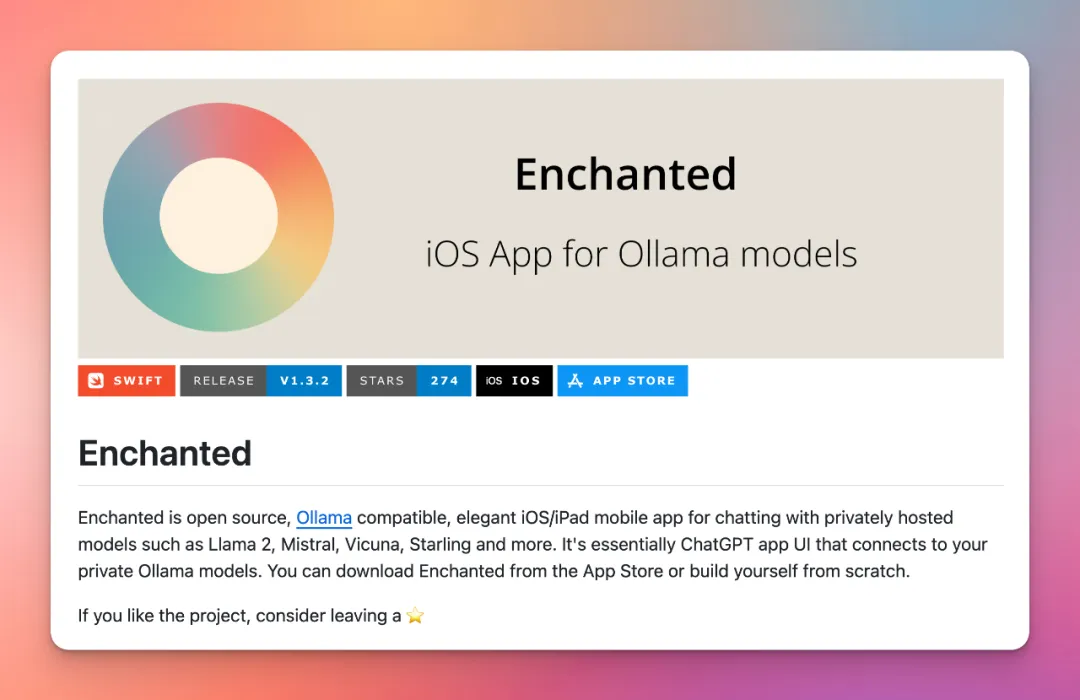
Enchanted LLM 是一个与 Ollama 兼容的 iOS/iPad应用程序,它允许用户使用 Ollama 平台来与一些私人搭建和托管的语言模型进行交流,这些模型包括 Llama2、Mistral 等。
个人电脑部署主要步骤:在电脑上安装和运行Ollama服务在App Store下载Enchanted LLM应用使用ngrok、LocalTunnel等工具将Ollama的本地接口转发为公网地址在Enchanted LLM中配置转发后的公网地址通过这种方式,Enchanted LLM可以连接本地电脑上的Ollama服务。回到正题,今天主要讲Ollama的近期值得关注的更新和Ollama CLI命令。Ollama 近期值得关注的更新1. 添加了 /? 快捷帮助命令。2. 修复了GPU内存限制时运行某些模型(如llama2, mixtral, 或llama2:13b)可能出现的内存不足错误。去年12月中旬,我尝试安装 YI-6B-200K 模型时遇到了错误。今天再次尝试时,成功安装并运行。
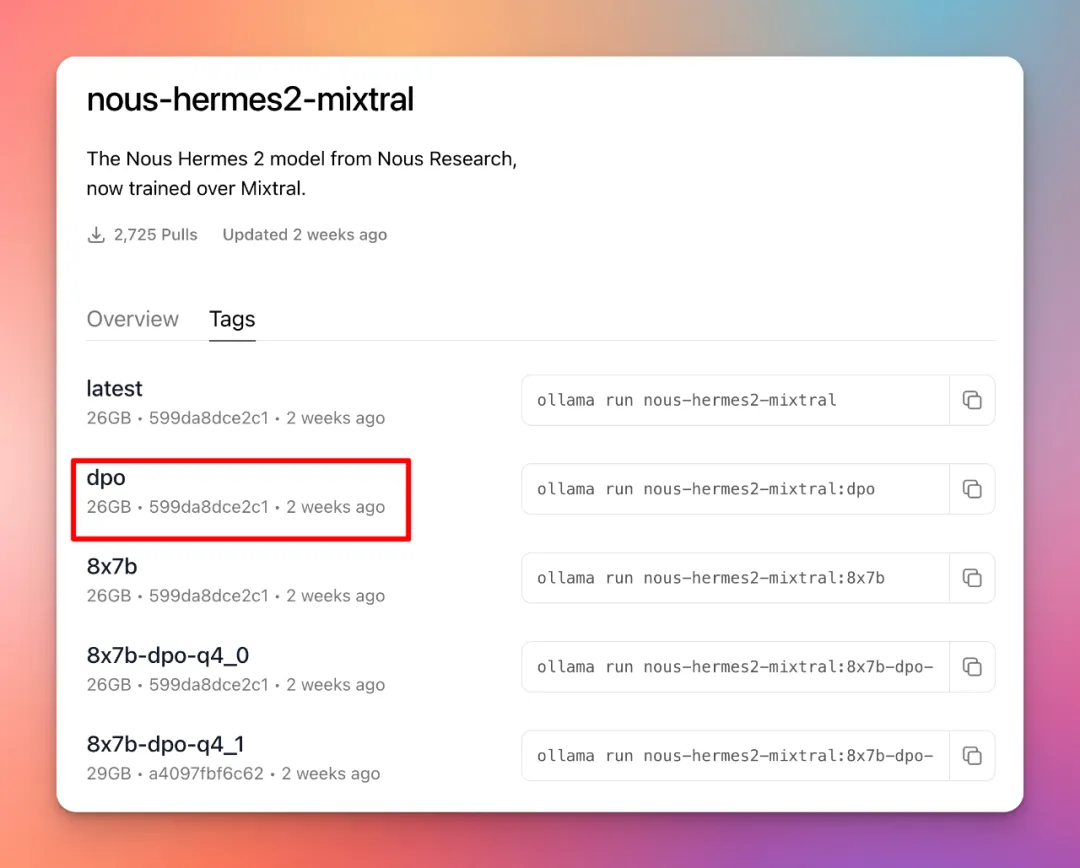
>>> /?
Available Commands:
/setSet session variables
/show Show model information
/load
/save
Exit
/?, /help Help for a command /? shortcuts Help forkeyboard shortcuts
Use “”” to begin a multi-line message.>>> /setAvailable Commands:
/setparameter … Set a parameter
/set system
template
wordwrap Enable wordwrap
/setnowordwrap Disable wordwrap
/setformat json Enable JSON mode
/setnoformat Disable formatting
/setverbose Show LLM stats
/setquiet Disable LLM stats
>>> /show
Available Commands:
/show info Show details forthis model
/show license Show model license
/show modelfile Show Modelfile forthis model
/show parameters Show parameters forthis model
/show system Show system message
/show template Show prompt template
>>> /setparameter
Available Parameters:
/set parameter seed
parameter num_predict
parameter top_k
> Pick token based on sum of probabilities
/set parameter num_ctx
> Set creativity level
/set parameter repeat_penalty <float> How strongly to penalize repetitions
/set parameter repeat_last_n <int> Set how far back to look forrepetitions
/set parameter num_gpu
, … Set the stop parameters>>> /? shortcuts
Available keyboard shortcuts:
Ctrl + a Move to the beginning of the line (Home)
Ctrl + e Move to the end of the line (End)
Alt + b Move back (left) one word
Alt + f Move forward (right) one word
Ctrl + k Delete the sentence after the cursor
Ctrl + u Delete the sentence before the cursor
Ctrl + l Clear the screen
Ctrl + c Stop the model from responding
Ctrl + d Exit ollama (/bye)
精选历史文章,请看这里:
探索新Ollama Python库:在应用程序中集成本地LLM
实测在Mac上使用Ollama与AI对话的过程 – 模型选择、安装、集成使用记,从Mixtral8x7b到Yi-34B-Chat
Open Interpreter:自然语言界面控制计算机 | 分享使用体验
用 Poe-API-wrapper 连接 DALLE、ChatGPT,批量完成AI绘图或文字创作
LM Studio-简化安装和使用开源大模型 | OpenAI API 文字转语音本地运行程序分享




